Excel Protect With Password
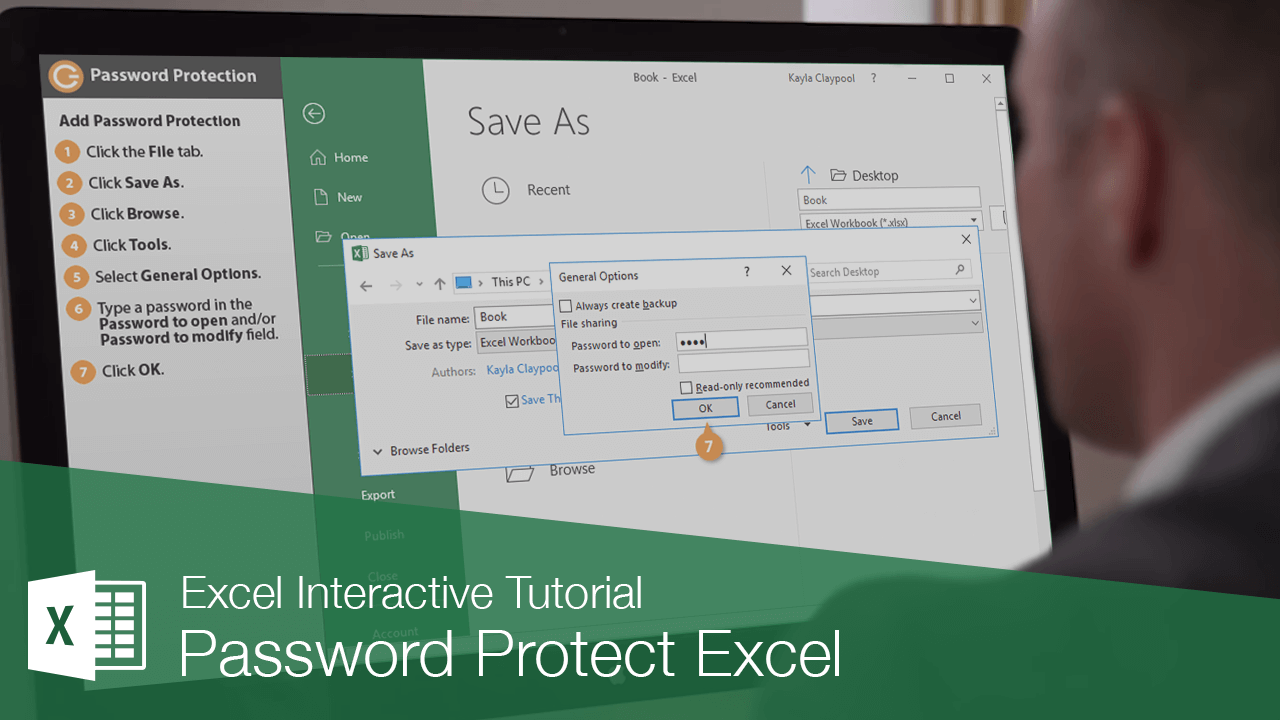
Excel's password protection feature is a valuable tool for securing sensitive data and ensuring confidentiality. This article delves into the specifics of Excel's password protection, offering a comprehensive guide to understanding and utilizing this security measure effectively.
Understanding Excel Password Protection

Excel’s password protection functionality allows users to safeguard their worksheets and workbooks with passwords. This feature ensures that only authorized individuals with the correct password can access, modify, or perform specific actions on the protected document. It’s a critical tool for maintaining data integrity and confidentiality, particularly in business and collaborative environments.
Types of Password Protection in Excel
Excel offers two primary types of password protection: workbook-level protection and worksheet-level protection.
- Workbook-Level Protection: This option allows you to set a password for the entire workbook, ensuring that no one can open or modify the workbook without the correct password. This is ideal for safeguarding important data or preventing unauthorized access.
- Worksheet-Level Protection: With this method, you can protect specific worksheets within a workbook. This allows for finer control, as you can allow certain users to view the workbook but restrict their ability to make changes to specific sheets.
The Process of Setting Password Protection
Setting password protection in Excel is a straightforward process, but it’s essential to follow the correct steps to ensure the security of your data.
- Open the Excel workbook you wish to protect.
- Navigate to the "File" tab in the top-left corner of the Excel window.
- Select "Info" from the left sidebar.
- In the "Permissions" section, click "Protect Workbook" and choose "Encrypt with Password".
- Enter your desired password and confirm it. Ensure you remember this password, as it will be required to open the workbook.
- For worksheet-level protection, right-click on the worksheet tab and select "Protect Sheet". You can then set the password and choose the actions you want to restrict.
Best Practices for Password Protection
While Excel’s password protection is a robust security measure, there are some best practices to follow to ensure maximum effectiveness:
- Strong Passwords: Always use complex passwords that are difficult to guess. Combine uppercase and lowercase letters, numbers, and special characters. Avoid using personal information or common phrases.
- Unique Passwords: Don't reuse passwords across different documents or accounts. This reduces the risk of multiple breaches if one password is compromised.
- Password Management: Consider using a reputable password manager to store and manage your passwords securely. This ensures you can access your passwords when needed without compromising security.
- Regular Updates: Periodically review and update your passwords, especially for sensitive documents. This helps maintain security and reduces the risk of unauthorized access.
Excel Password Protection: Advanced Techniques

Excel’s password protection offers a range of advanced techniques to further secure your data and enhance collaboration.
Restricting Specific Actions
When protecting a worksheet, you can restrict specific actions, such as formatting cells, inserting or deleting columns, or using certain functions. This allows for greater control over how users interact with the data.
Multiple Passwords for Different Access Levels
You can set multiple passwords for different access levels. For example, you might have one password that allows users to view and edit data, and another password that grants administrative access, allowing users to unprotect the sheet or modify its settings.
Password-Protected Macros
Macros are powerful tools in Excel, but they can also pose security risks. By password-protecting your macros, you ensure that only authorized users can run them, preventing unauthorized changes or potential security breaches.
Password Management Strategies
Effective password management is critical for maintaining the security of your Excel workbooks. Consider the following strategies:
- Password Vaults: Excel offers the ability to store and manage passwords for protected workbooks. This ensures that you can access and manage your passwords securely within the Excel environment.
- Password Expiration: Implement a password expiration policy to regularly update passwords and reduce the risk of unauthorized access over time.
- Two-Factor Authentication: Consider implementing two-factor authentication for added security. This requires users to provide a second form of verification, such as a code sent to their mobile device, in addition to their password.
Performance Analysis and Limitations
While Excel’s password protection is a powerful security feature, it’s important to understand its limitations and potential performance implications.
Potential Performance Impact
Password protection can impact Excel’s performance, particularly with large workbooks or complex calculations. The overhead of encrypting and decrypting data can slow down Excel’s processing speed, especially on older or less powerful systems.
Compatibility and File Size
Password-protected Excel files can be incompatible with certain versions of Excel or other spreadsheet software. Additionally, password protection can increase the file size, which may impact storage and transfer times.
Recovery and Backup Strategies
It’s essential to have a plan for recovering data if a password is lost or forgotten. Excel offers a password recovery feature, but it’s not always successful, especially with strong passwords. Regular backups of your Excel files are critical to ensure data recovery in such scenarios.
Future Implications and Industry Insights
Excel’s password protection feature continues to evolve, with Microsoft regularly enhancing its security measures. Here are some future implications and industry insights:
Enhanced Security Measures
Microsoft is continually working to improve Excel’s security features, including password protection. Expect to see more robust encryption algorithms and enhanced security protocols in future versions of Excel.
Integration with Microsoft 365 Security Features
Excel is part of the Microsoft 365 suite, and Microsoft is integrating its security features across the suite. This means Excel users can benefit from enhanced security tools, such as multi-factor authentication and advanced threat protection, as they become available.
Cloud-Based Security Enhancements
With the shift towards cloud-based solutions, Excel’s password protection will likely integrate more seamlessly with cloud security features. This could include more efficient encryption and decryption processes and better protection against cloud-based threats.
Conclusion

Excel’s password protection is a vital tool for securing sensitive data and maintaining data integrity. By understanding the different types of protection, following best practices, and staying updated with the latest security enhancements, you can ensure your Excel workbooks and worksheets remain secure.
FAQ
How strong should my Excel password be?
+Your Excel password should be strong and complex, consisting of a mix of uppercase and lowercase letters, numbers, and special characters. Aim for a minimum of 8 characters, but longer passwords are more secure. Avoid using personal information or common phrases, as these can be easily guessed.
Can I recover a lost or forgotten Excel password?
+Excel offers a password recovery feature, but its effectiveness depends on the strength of your password. Weak passwords are more likely to be recovered. It’s always best to keep a record of your passwords or use a password manager to ensure you don’t lose access to your Excel files.
Is it possible to remove password protection from an Excel file?
+Yes, you can remove password protection from an Excel file. However, this requires access to the correct password. If you have forgotten the password, you may need to use password recovery tools, but as mentioned, the success of these tools varies depending on the strength of the password.



